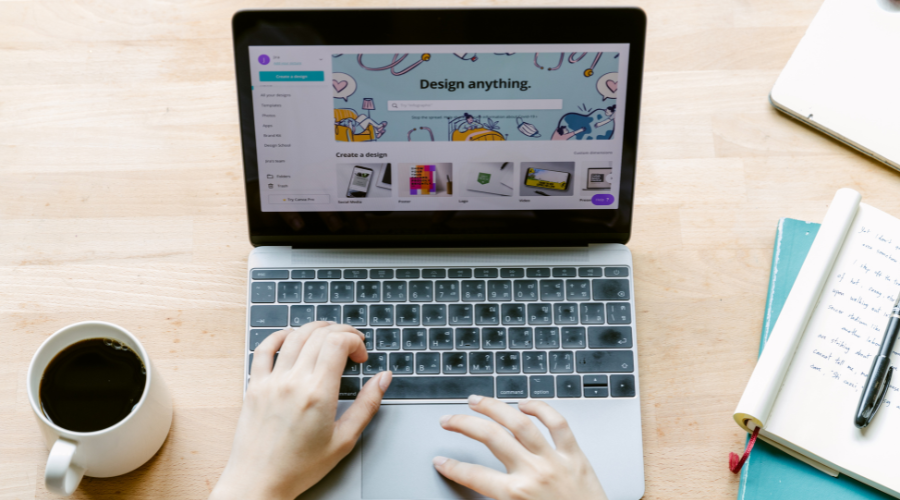Shopify: Limit Product Per Customer
To limit product per customer we can use a Shopify app to help customise our store further.
For the purpose of this article we will install and use the "Evlop ‑ Order Limits [Min,Max]" app which is free.

One you have found and installed this app from the Shopify app store, head over to apps > "Evlop ‑ Order Limits [Min,Max]".

There is a Configuration tab which allows you to specify a variety of rules including cart validation rules, product specific rules as well as collection specific rules.

Click on Product specific rules then select products to choose which products you would like to have a min and/or max quantity for:
 In our example we have selected the Blue Knitted Scarf.
In our example we have selected the Blue Knitted Scarf.
 We will updated the max quantity for this product to 2 per customer. This enables us to limit products per customer.
We will updated the max quantity for this product to 2 per customer. This enables us to limit products per customer.

Once you have made the required quantity changes, remember to click save. Also note that you may need to enable the app via theme settings for the app to work properly.

To see these changes in effect, go to the product you have updated min or max quantities for and try to add more than the max product limit.
 You will notice in the example above, that when I add a quantity of 3, the buy button gets removed.
You will notice in the example above, that when I add a quantity of 3, the buy button gets removed.
I can still add to cart, however when I do this and then head to my cart, I see a message which states that "Quantity cannot be more than 2" which leaves me unable to checkout. This successfully allows me to limit product per customer.

Shopify: Limit Quantity Per Customer
You can also implement cart rules to limit quantity per customer using similar steps as above, but this time we are going to select cart validation rules.
 Here we are able to limit quantities per customer in a number of ways. First we can apply price rules so that there is a maximum or minimum total cart price.
Here we are able to limit quantities per customer in a number of ways. First we can apply price rules so that there is a maximum or minimum total cart price.
 We can also limit quantities by setting a minimum or maximum total quantity of all items in cart as well as a minimum or maximum quantity per item in cart.
We can also limit quantities by setting a minimum or maximum total quantity of all items in cart as well as a minimum or maximum quantity per item in cart.
I have a set a maximum quantity of 5 items in the cart.

Now when I try add more than 5 products to the cart, the cart automatically removes the 6th product thus bringing it down to 5 products again.
When I go to the cart page, and try to increase the quantity of a product to get it to 6 product, I see the following message: "Total quantity of items in cart cannot be more than 5".

Implementing a quantity or product limit per customer on Shopify is a valuable strategy for various reasons. It helps prevent abuse, ensures fair distribution of limited-stock items, and contributes to a positive customer experience. By following the straightforward steps outlined in this guide, you can seamlessly set up and enforce quantity and product limits on your Shopify store.
As you fine-tune your store's settings, you may wish to communicate quantity limits transparently on product pages or during the checkout process to manage customer expectations effectively.