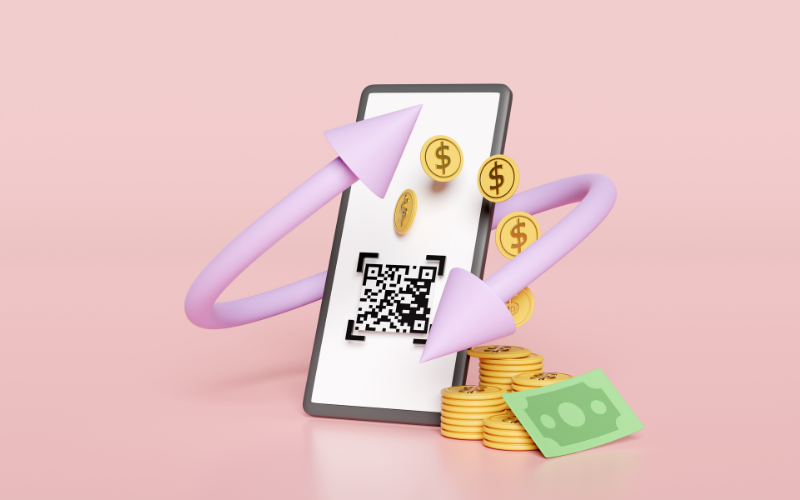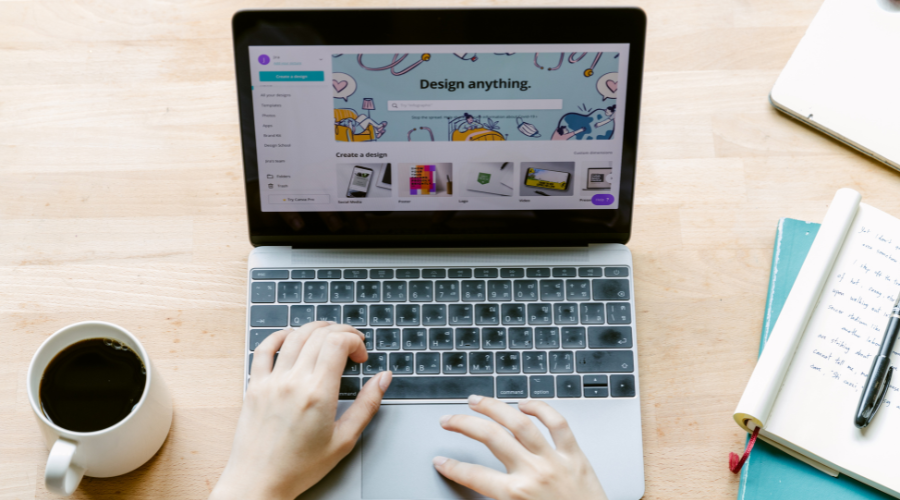Plan your website.
The first step to building your Shopify website is having a plan. You need to know what you want your site to do, who it's for and how it will work.
If you don't have this information then the chances are that when it comes time for launch day there will still be loads of things that haven't been decided on or thought through properly. This could lead directly to problems such as having to re-do work that was done already and losing money and time because of it!
Things to consider:
Who is your ideal customer?
Are you going to offer competitive pricing?
Why should they choose you instead of anyone else out there?
What value can you offer them?
How will they use your products or services?
How are you going to deliver your products?
Will you allow any customisations or modifications of your products?
Create your store.
The first step to building a website on Shopify is to open an account. The process is easy, and you can do it in just a few minutes by following these steps:
Go to shopify.com/signup.
Enter your email address and create a password (make sure they're both strong).
Click "Create Your Store."
Set up your theme.
Themes are the look and feel of your website. They're what make your website unique, and they can be customised to fit your brand. For example, if you have a clothing store, the theme might be more colourful than if you sell electronics or jewellery.
If you're just starting out with Shopify and have no idea how to install a theme on your store, don't worry! It's actually super easy:
Click on "Online Store" on the left side of the dashboard when logged into Shopify as an admin user (i.e., not as an employee).
Select “Add theme” > “Visit Theme Store” from the dropdown menu in the middle of the page. This will bring up all available themes for sale on Shopify's marketplace--or ones that are free if they're open source (meaning anyone can use them). If there aren't any available yet then click Install Theme in order to download one directly onto our site! If you want a fancier option, you can always reach out to Shopify web developers, like ourselves, to help you set-up a customised solution.
Set up your products and collections.
Once the store is up and running, it's time to set up your products. Products are what people buy on your site, so it's important that you have a choice! Unless you are a store that is focused only on one or a few products.
To add a product, click "products" in the sidebar on the left side of the page. This will open up a new screen where you can create new product listings by clicking "add product." You'll then be prompted to fill out some basic information about this particular item:
its name, description (what it does)
price point (how much)
and a few other not-compulsory pieces of information
and then click save at the bottom when finished.
Set-up your homepage
Now that you have your store up and running, it's time to set-up the homepage. The most important section of your website is the homepage because this is where most of your visitors will land when they visit your site. You can customise the homepage, theme and other pages by clicking “Customise” button.
The first thing we'll do is add a logo at the top of our page. This will display on every page so it's important to make sure that it looks good everywhere!
Next up is adding an image or video as our hero image (the big image at the top). It should be eye-catching, but not too distracting from what else needs attention on this page (like calls-to-action).
Next up: Don’t forget to explain what you sell and what sets you aside!
Add a few product photos and make the page look as sleek and as appealing as you can.
Set-up navigation and filters.
Navigation and filters are the two most important aspects of store's design that are often forgotten on DIY stores. Whilst your shop may look pretty, it is important to help customers quickly find what they're looking for and make it easy for them to browse through all of your products.
Ensure you create multiple categories and filters, especially if you sell a large number of products.
Add app integrations.
Once you've got a solid foundation, it's time to add little bits and features that will make your shop perform better. Shopify app store offers thousands of apps that allow you to expand the functionality of your shop in a few clicks.
Here's an example: if your store sells physical products and you charge for shipping, the first thing you should do is add a shipping calculator that allows customers to estimate their shipping costs before they buy (this will help increase conversions). This can be done through third-party apps like Shippo.
Next up: add wishlists and product reviews! These two features are crucial for any e-commerce site because they give shoppers an opportunity to save items for later or share their thoughts about them with others who may have similar interests in mind - and both of these features can drive sales through repeat purchases from loyal customers as well as new ones who stumble upon your site organically via Google search results or social media platforms. You could use Wishlist Wishify for this purpose; it offers plenty of customisation options so you can tailor it exactly how you want.
If you sell something that students may buy, you may want to offer student discounts! Shopify Student discount app will allow you to verify student status automatically.
Shopify is a great platform for beginners to start their own eCommerce store. It's easy to use and the learning curve is short. Shopify has many free templates that you can use right away and customize later on when you are ready. If you want something more premium or unique, there are plenty of options available too!